Take multi-camera photos!
Get your friends and family together to create moments like never before! Immoto connects the cameras of multiple phones and tablets for taking coordinated photos. Turn all the iPhones on your family plan into a photo shoot for 360 degree vacation memories. Take multi-camera photos at the skate park, trail, or mountain. Connect devices in a password protected group using WIFI. Away from WIFI? Turn one device into a hotspot. Trigger cameras simultaneously, or with a delay between each camera for “bullet time” effects. At the end of a photo session, gather all photos onto the host device with a single click. Drop photos into iMovie, or your favorite photo stitching software, to share your moments in new and creative ways.
Experiment
- Form a circle and point the cameras in for “bullet time” effects.
- Point the cameras out and take 360 degree panoramas.
- Photograph objects from multiple angles for 3D printing.
- Take stereoscopic photos.
- Use the host camera as a remote control, so you can be in the group photo AND take the picture at the same time.
- Take pictures of wildlife using a remote shutter.
- Do stop motion animation with one camera on a tripod and the other as a remote shutter.
- Invent your own unique photo style and setup.
Immoto lets you use:
- Front or rear camera.
- Flash on or off.
- Single photo, burst mode, or delay between each camera.
Immoto In Action
Configurations
There are many possibilities for Immoto. Try the ideas here or make up your own. If you do something cool and original, let us know! Experiment on!
- 360 Degree Panorama or Linear Panorama: For a linear panorama, line up devices along a path.For a curved 360 degree panorama, arrange devices in a circle facing out. Unlike a panorama with a single camera panning in a circle, you can simultaneously catch the action all the way around. Use the burst mode and pick the best shots. At Edison Gauss, we made a simple jig to align devices at 30 degrees from one another for a panorama. The cameras were aligned with the 30 degree radius line and the device lined up on a perpendicular to the radius. The resulting images can be stitched using open source stitching software, such as Hugin, or commercial software. We built simple cardboard stands to hold the devices straight up and to put the cameras at the same height.
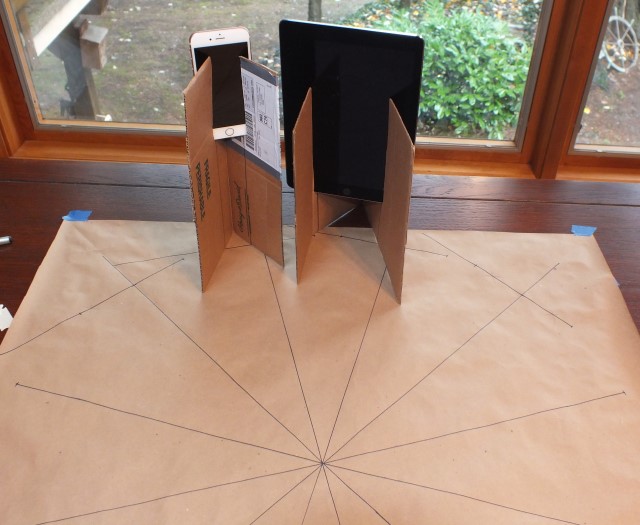


- 360 (Bullet Time) Photo: Arrange devices in a circle facing in. Freeze a stunt in mid-leap. For a motion lead in to the frozen image, use the delay timers to take a series of photos suitable for animation. Each network introduces different delays between pressing the shutter and firing the cameras. Experiment with a particular configuration to get the lead timing right. See the FAQ for more details.
We recently visited a local school where staff members are interested in our solution. We positioned fourteen of their tablets in an impromptu rig (a picture of the set up is to the right), and used another tablet as a remote host device (e.g. selected the “Remote Shutter Only” mode). The cardboard stands hold each camera straight up and down and at the same height. My daughter wanted a 360 view of her hamster and the following is a demonstration of a live subject still.
This short video clip was created using iMovie. Each frame was dropped into iMovie for a fraction of a second duration, cropped to protect the identity of the participants, and exported to a video file. It is not very smooth due to the number of cameras used for the 360 view (e.g. the more cameras, the greater number of frames, the smoother the animation), and the resolution is reduced due to cropping of the original image. What this clip does show is the hamster “frozen” in time from multiple angles. Something you can only achieve with coordinated cameras.
- Remote Camera Control and Stop Motion Animation: Using one or more devices as cameras, and another as a remote shutter allows the photographer to take the photo and be in the photo, photograph wildlife up close, or do stop motion animation without moving the camera. By not touching the camera while doing stop motion, the camera remains perfectly still at all times. The short demo film shows a setup for stop motion animation with Immoto. The photos were uploaded to iMovie, and the final cut was mixed in Blender.
- Stereoscopic Photos: Take 3D pictures using two devices. Stereo pictures can be taken without a special stereo camera or stereo rig using two SLR cameras. Align the cameras on the same horizon line. Inverting one device allows the photographer to get the two cameras as close as possible. We used simple cardboard stands to keep the devices upright and align the cameras at the same height. The distance between the cameras is the “baseline.” Wikipedia has a discussion on how to choose a baseline.


The first photo was taken with the cameras as close as possible. The second was taken with the cameras about 50 mm apart, which is about the same the distance apart as your eyes. Pictures can be viewed by relaxing your eyes and looking “through” the photos as if at a distant horizon.
Finishing Touches
Don’t stop at just taking photos. Turn them into memories.
- Drop your photos into iMovie and make a slideshow or movie.
- 3D print from your photos.
- Stitch photos together with open source or commercial software.
- Make a flipbook of your photos for the coffee table.
- Turn your photos into an animation with open source software such as Blender.
![]() Already using Immoto, but have questions? Please see our FAQ.
Already using Immoto, but have questions? Please see our FAQ.
| Marketplace |







